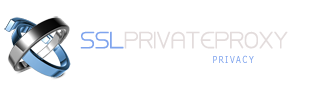To change your WorldPay credit / debit card payment details:
1. Click on Log in to the Shopper Management System from this page www.worldpay.com/shopper/admin
2. Enter your user-name and password. These are displayed on the payment confirmation page and sent to you in an email by WorldPay after an agreement is successfully set up.
3. The Recurring Payments (FuturePay) Shopper Home Page is displayed.
4. Under the Agreement ID column, select the hypertext displaying the Agreement ID you want to change the payment details for.
5. The FuturePay Agreement Details screen is displayed.
6. Select the Change Payment Details button at the top of the screen.
7. The Change Payment Details page is displayed.
8. Enter the new card or bank account details. An asterisk (*) after a detail means you must supply that detail (a mandatory field).
9. Select the Submit button to enter your new payment details into the system.
10. WorldPay will attempt to take the next payment, when due, from the updated card or bank account. If there are any outstanding payments due, we will attempt to debit payment within 24 hours.
11.To leave this page, select one of the buttons such as Go to Home Page or Go Back to Agreement
There are certain restrictions and considerations when changing your payment details, as follows:
• If an agreement was originally set up with an American Express (Amex) card, then you can only change your card details to another Amex card. Cards other than Amex cannot be accepted. If you want to use a non-Amex card, you must first cancel the existing agreement and set up a new one with us by paying your invoice.
• If your agreement was set up with ELV (Elektronisches Lastschriftverfahren), you cannot change payment method to pay by credit/debit card and vice versa. You must first cancel the existing agreement and set up a new one with us by paying your invoice.